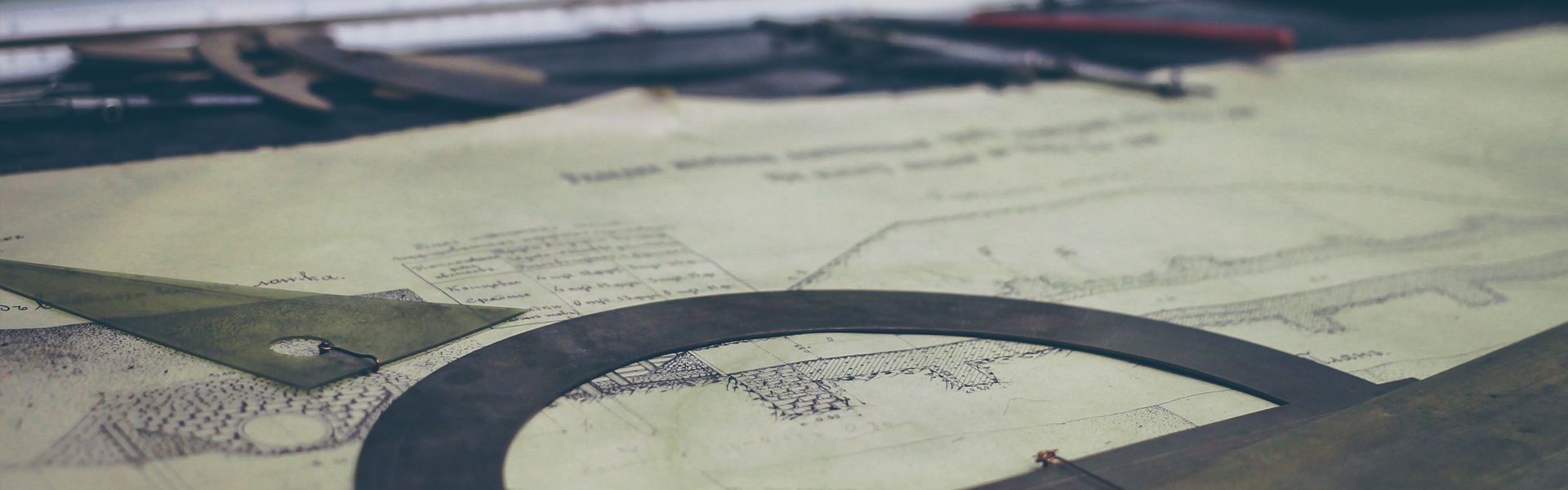반응형
flex
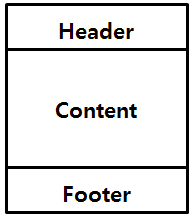
import React from 'react';
import { StyleSheet, View, Text } from 'react-native';
export const Header = () => {
return (
<View style = {[styles.container, styles.header]}>
<Text style={styles.text}>Header</Text>
</View>
);
};
export const Contents = () => {
return (
<View style={[styles.container, styles.contents]}>
<Text style={styles.text}>Contents</Text>
</View>
);
};
export const Footer = () => {
return (
<View style ={[styles.container, styles.footer]}>
<Text style={styles.text}>Footer</Text>
</View>
);
};
const styles = StyleSheet.create({
container: {
width: '100%',
alignItems: 'center',
justifyContent: 'center',
height: 80,
}, => contents와 text의 height는 80으로 고정
header: {
backgroundColor: '#f1c40f',
height: 640,
}, => header의 height는 640
contents: {
backgroundColor: '#3498db',
},
text: {
fontSize: 26,
},
});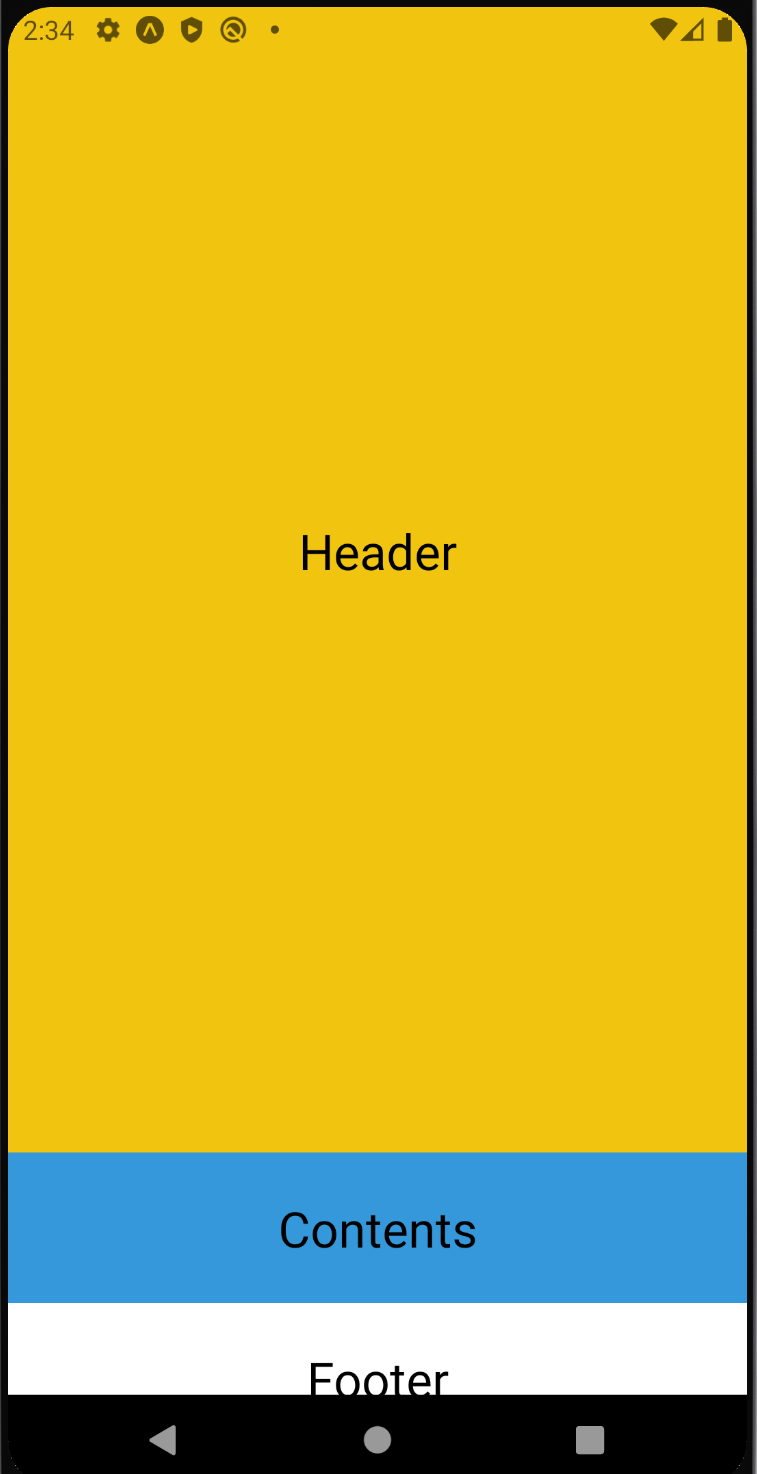
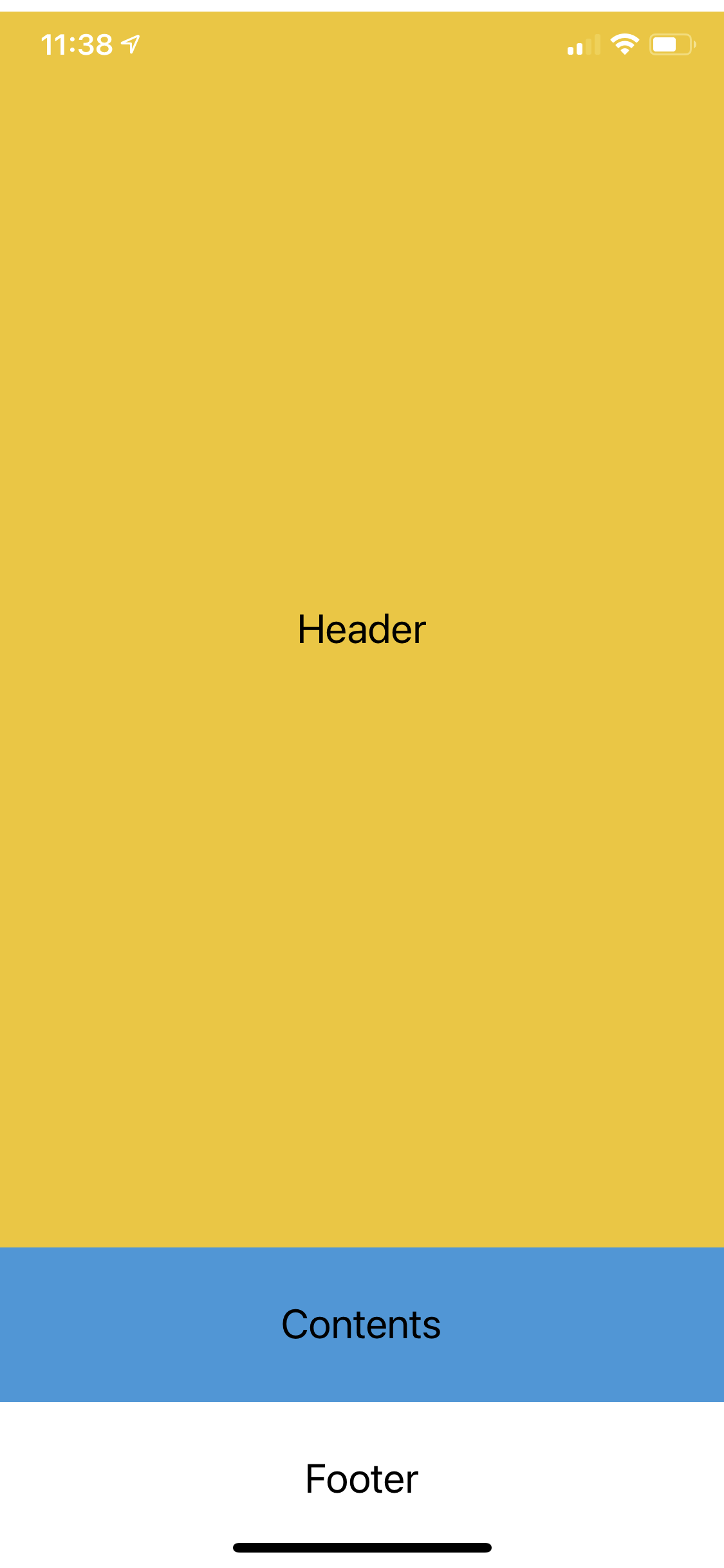
=> 아이폰 11에서는 잘리지 않고 다 보이지만 에뮬레이터에선 잘려보인다.
flex를 이용하면 width, height와 달리 비율로 크기가 결정된다.
-flex의 값이 0일때는 설정된 width와 heigth값에 따라 크기가 결정
-양수일 경우 felx값에 비례하여 크기가 조정
ex)
(위의 코드에서 footer를 추가하는 것을 깜빡하였다.)
import React from 'react';
import { StyleSheet, View, Text } from 'react-native';
export const Header = () => {
return (
<View style = {[styles.container, styles.header]}>
<Text style={styles.text}>Header</Text>
</View>
);
};
export const Contents = () => {
return (
<View style={[styles.container, styles.contents]}>
<Text style={styles.text}>Contents</Text>
</View>
);
};
export const Footer = () => {
return (
<View style ={[styles.container, styles.footer]}>
<Text style={styles.text}>Footer</Text>
</View>
);
};
const styles = StyleSheet.create({
container: {
width: '100%',
alignItems: 'center',
justifyContent: 'center',
height: 80,
},
header: {
flex: 1,
backgroundColor: '#f1c40f',
height: 640,
},
contents: {
flex: 2,
backgroundColor: '#3498db',
},
=> 추가
footer: {
flex: 1,
backgroundColor: '#1abc9c',
},
text: {
flex: 3,
fontSize: 26,
},
});1:2:1 비율로 나누어 채워지게 된다.
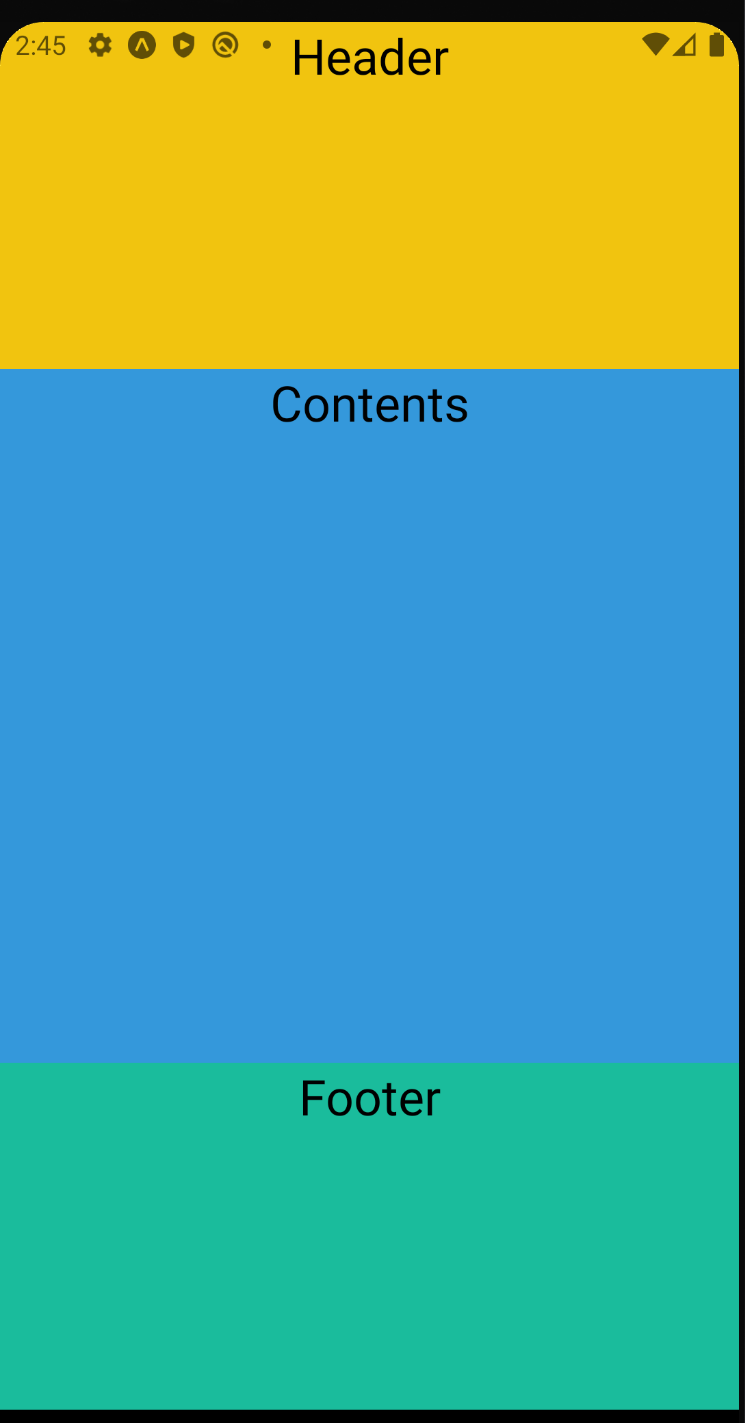
정렬
컴포넌트가 쌓이는 방향
- flexDirection사용
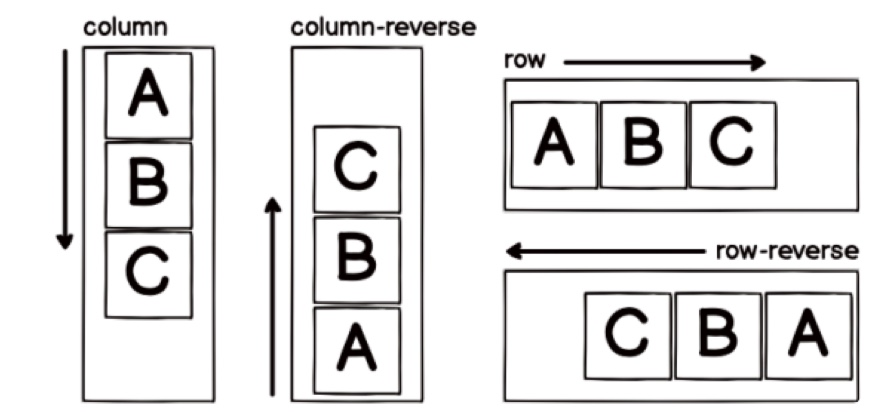
- justiftContent
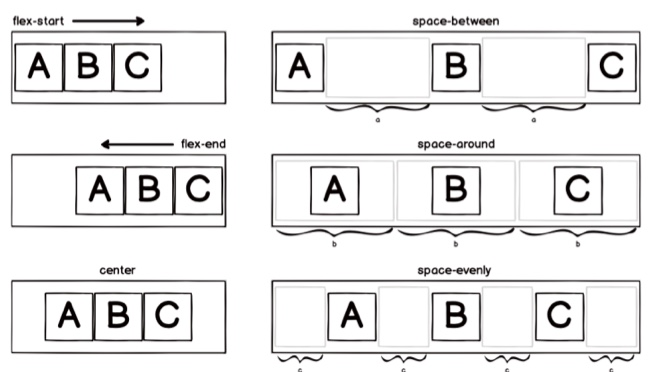
flex-start : 시작점에서부터 정렬 (기본값)
flex-end : 끝에서부터 정렬
center : 중앙 정렬
space-between : 컴포넌트 사이의 공간을 동일하게 만들어서 정렬
space-around : 컴포넌트 각가의 주변 공간을 동일하게 만들어서 정렬
space-evenly : 컴포넌트 사이와 양 끝에 동일한 공간을 만들어서 정렬
- alignItems
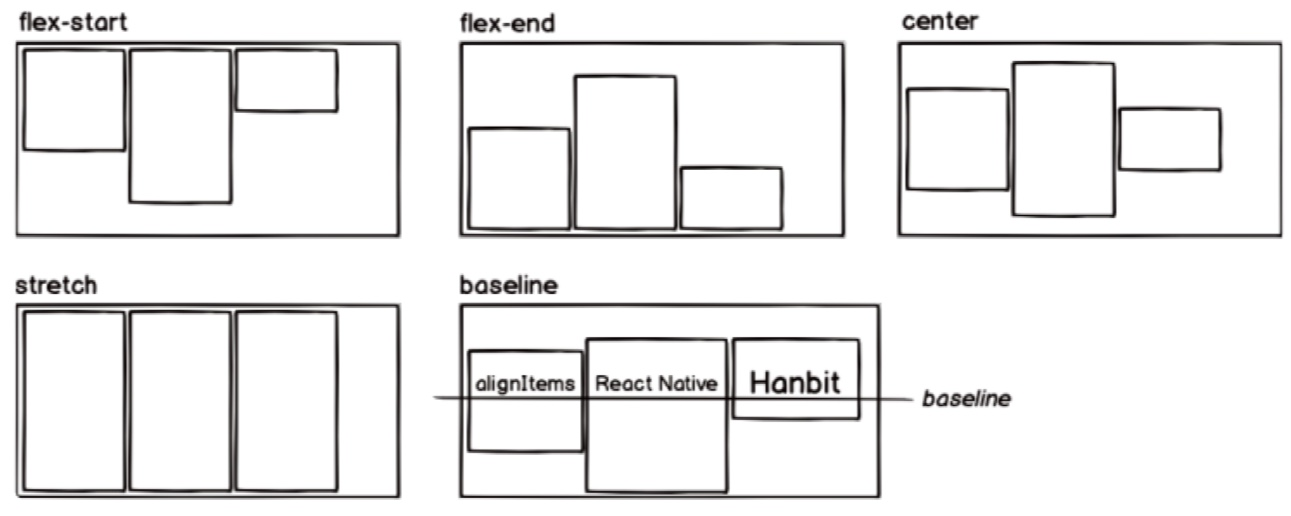
flex-start : 시작점에서부터 정렬 (기본값)
flex-end : 끝에서부터 정렬
center : 중앙정렬
strecth : alignItems의 방향으로 컴포넌트 확장
baseline : 컴포넌트 내부의 텍스트 베이스라인을 기준으로 정렬
728x90
반응형
'공부 > 리액트 네이티브' 카테고리의 다른 글
| 스타일링 (0) | 2021.05.08 |
|---|---|
| 리액트 네이티브 - 이벤트 (0) | 2021.05.06 |
| 리액트 네이티브 - props (0) | 2021.05.06 |
| 리액트 네이티브 - props (0) | 2021.05.06 |
| 리액트 네이티브 - button 컴포넌트 (0) | 2021.05.06 |